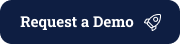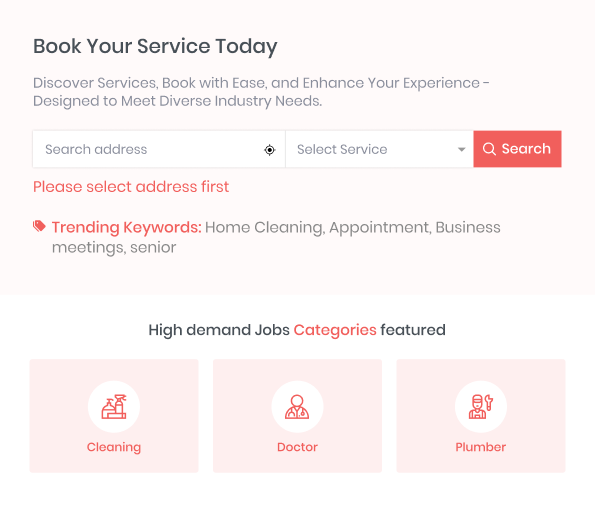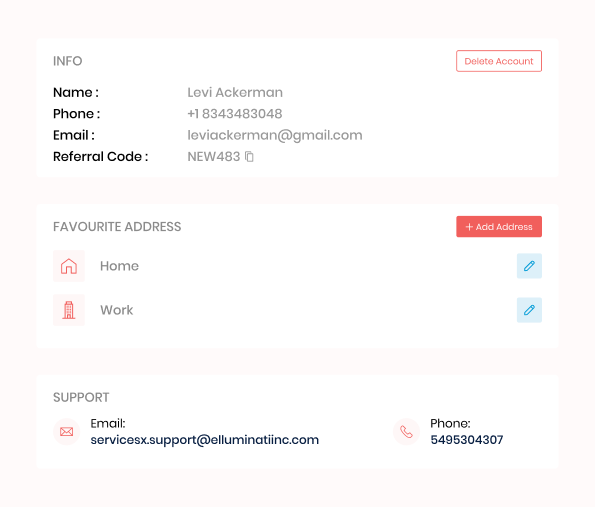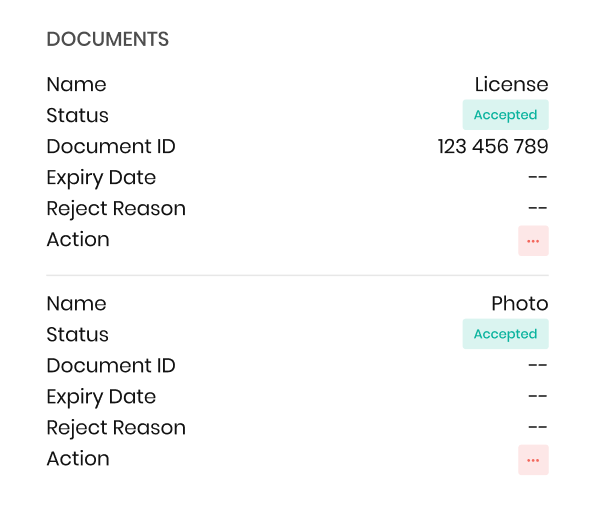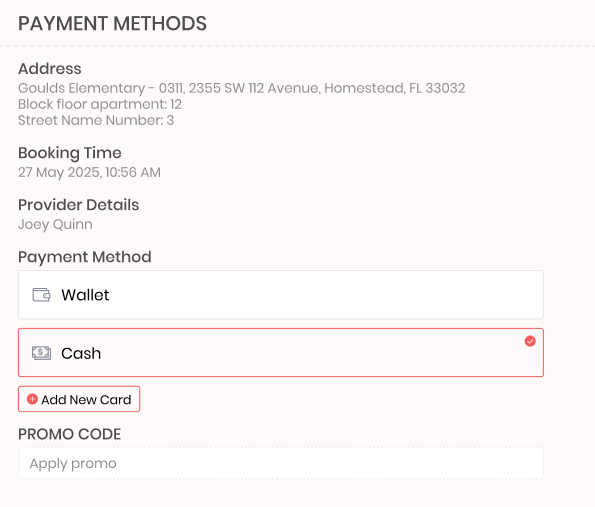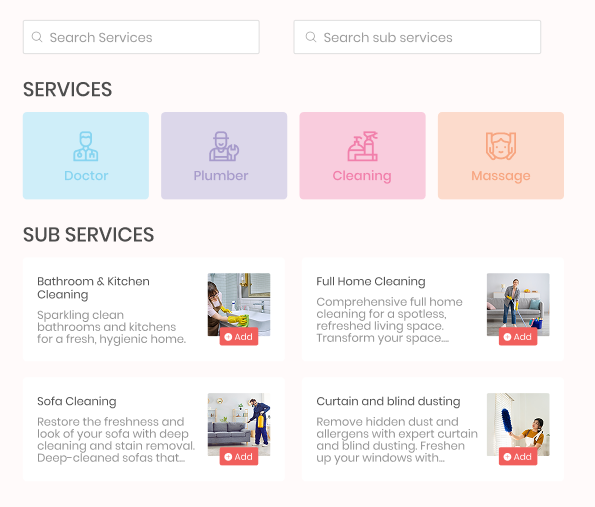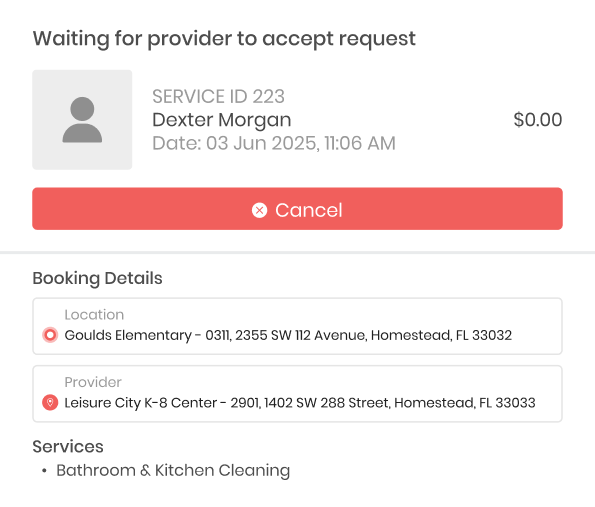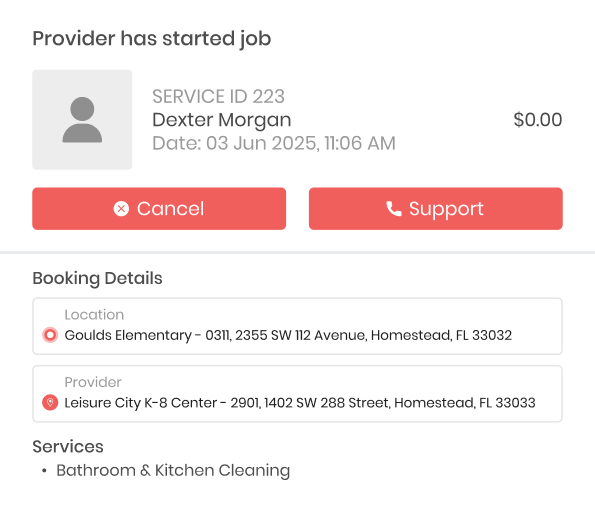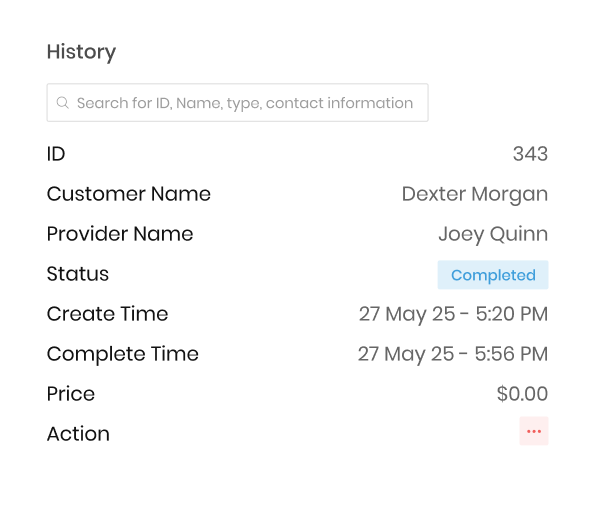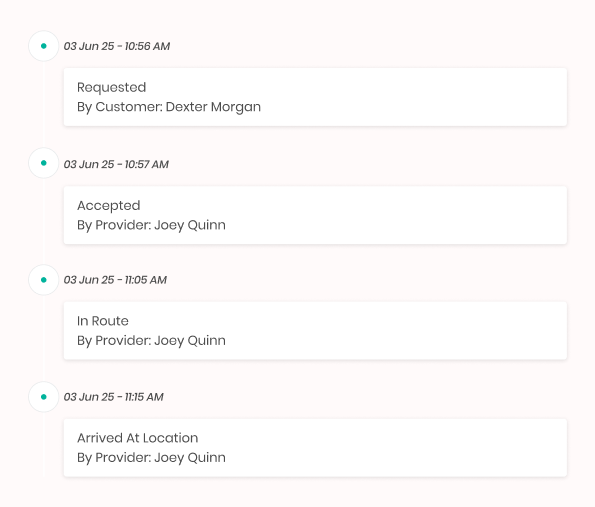ServicesX Customer Web Panel Visuals

Deliver a seamless experience to your customers by offering a web panel that streamlines the service booking process.

A Cutting-Edge Web Panel for Exceptional User Experience
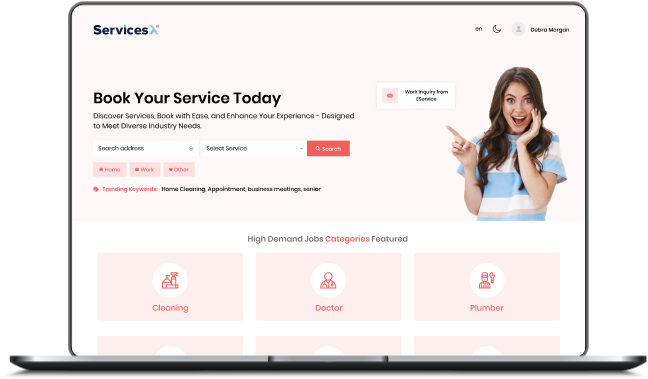
Empower your on-demand service business with a robust web panel that supports customers at every stage of their booking process. Right from the sign-up to attending a service, this web panel is loaded with an advanced feature set that delivers an exceptional experience to your customers.
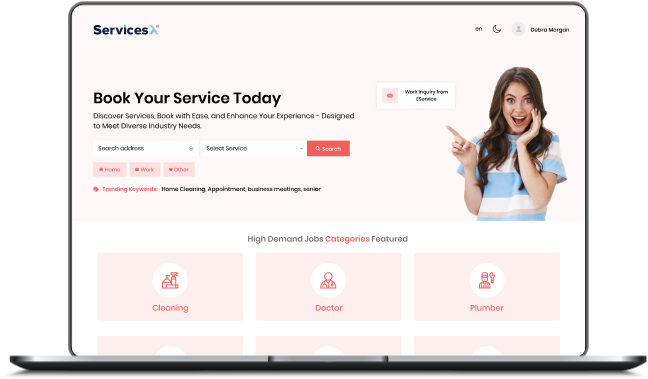
Step-by-Step Workflow of Customer Web Panel
Our customer web panel is designed to make your customer’s journey faster and effortless across the booking process. Now, let’s check out how it elevates your customer’s experience.
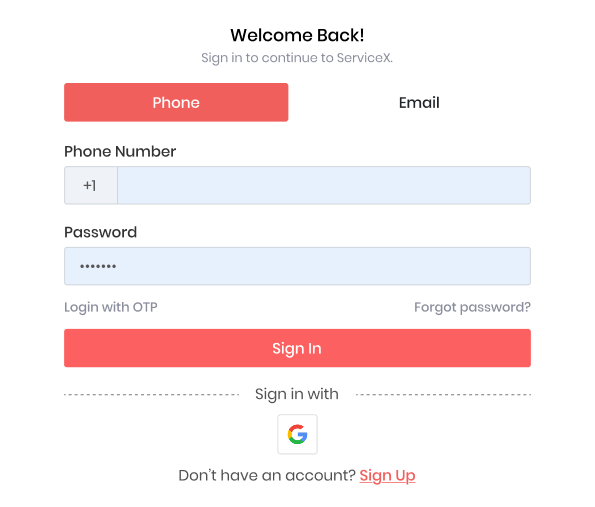
Seamless Login Process
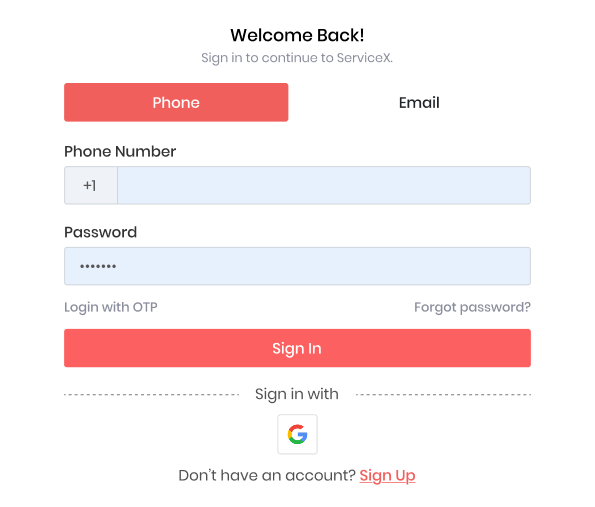
- Give your customers a seamless login experience using their email ID or through a phone number. Also, they can go with the OTP process if they no longer remember their credentials.
- If they are new to the platform, they can seamlessly create their account by entering all the essential details or opting for Google’s auto-sign-up feature.
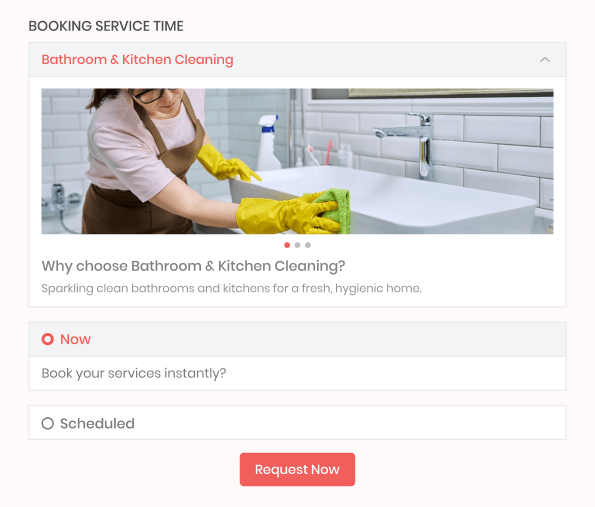
Booking Service Time
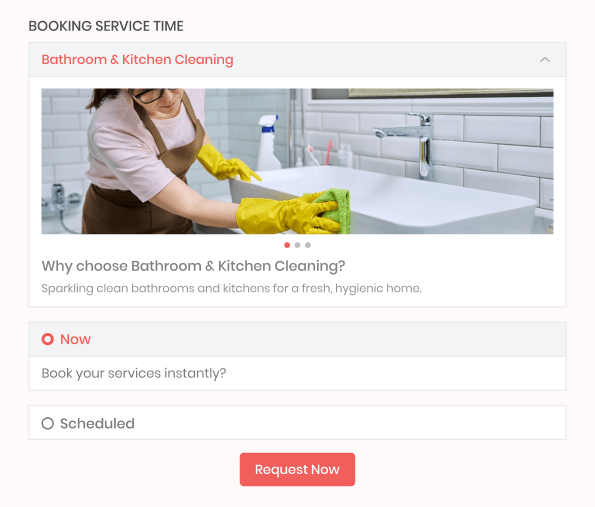
- Now, while booking a service, the customer also has an option to select their required service time; that is, they may opt for instant service or else can schedule it for later, depending on their requirement.
- It enhances customers’ experience by allowing them to pre-plan & book their service in advance to avoid last-minute booking hassle.
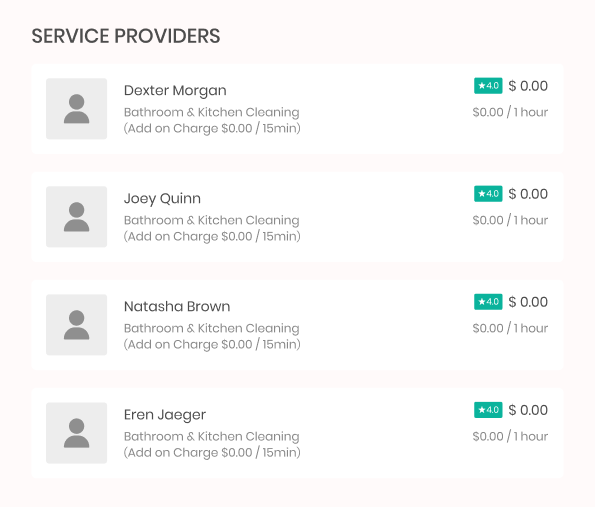
Service Provider Selection
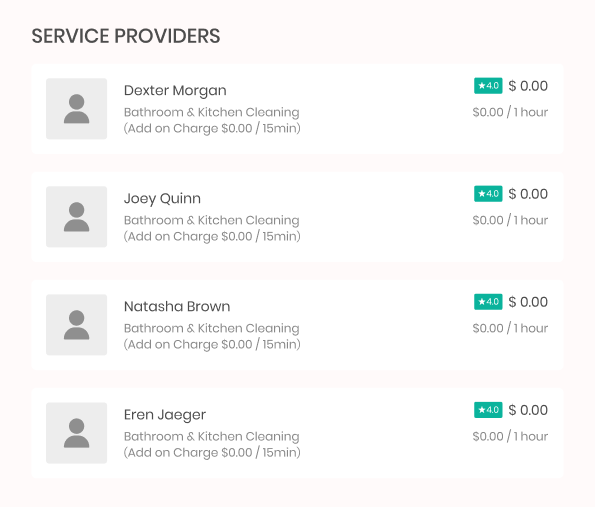
- To proceed further, the customer again need to mention their complete address details or select an already saved address.
- Later, they examine the list of available service providers on the screen with its details, such as name, ratings, service price, hourly rates, and add-on charges.
- Also, they can sort by the list of service providers based on low to high prices, hourly prices, or through ratings, making it easier to find a suitable provider.
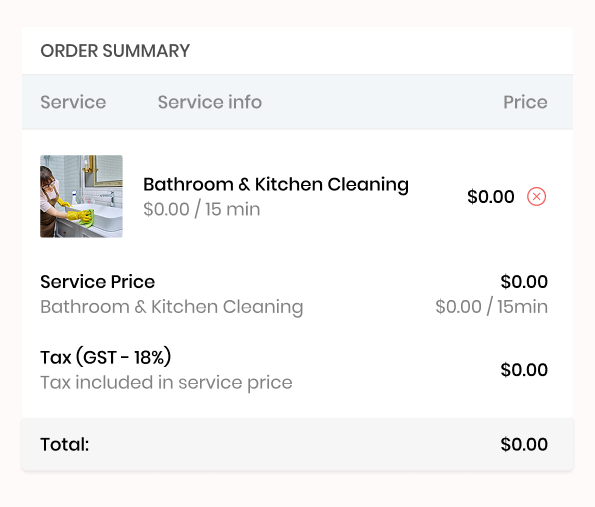
Checkout Process
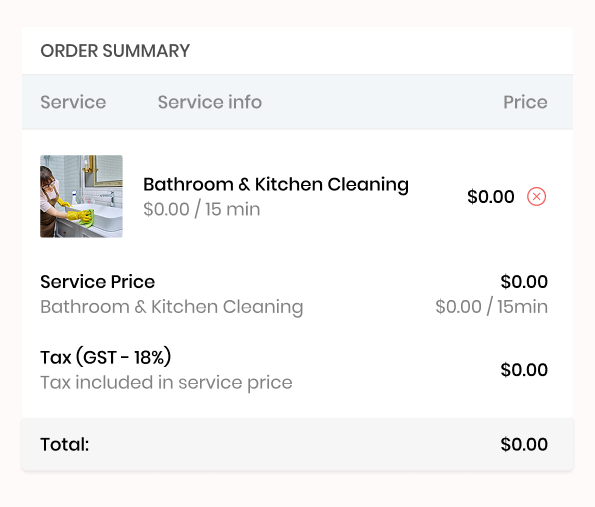
- From the checkout section, the customers are able to analyze the overall order details, from their address to the service provider name, and more.
- Later on the same screen, the customer receives their service summary, including details like price, applied tax, total charges, and more.
- To proceed with the booking process, the customer must select their preferred payment option to finalize the service provider.
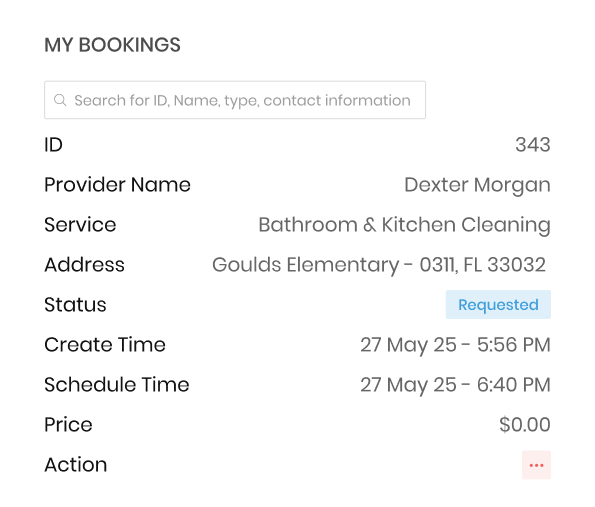
My Bookings
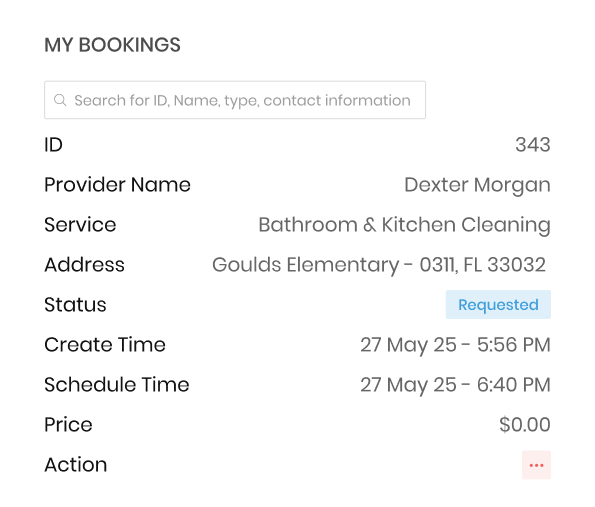
- After making a payment for the service, the customer can check out their booking list, including the service ID, service type, price, and more.
- Customers are readily able to keep an eye on their service status, whether it’s pending or accepted by the service provider, through its status column.
- Also, with a smart search option, the customer is easily able to find a service using its ID, service provider name, and more.
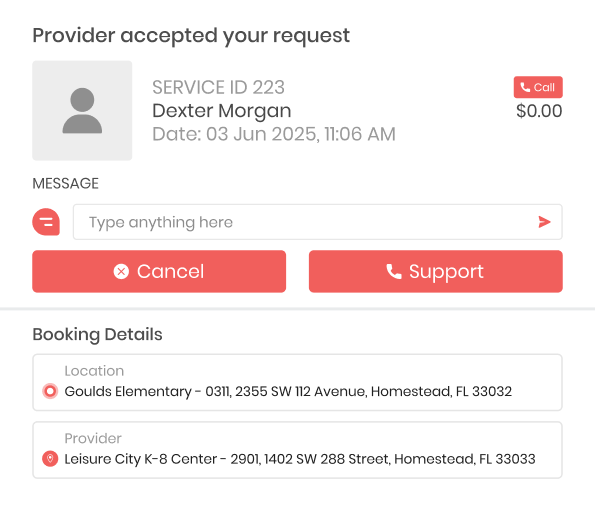
Accepted Service Details
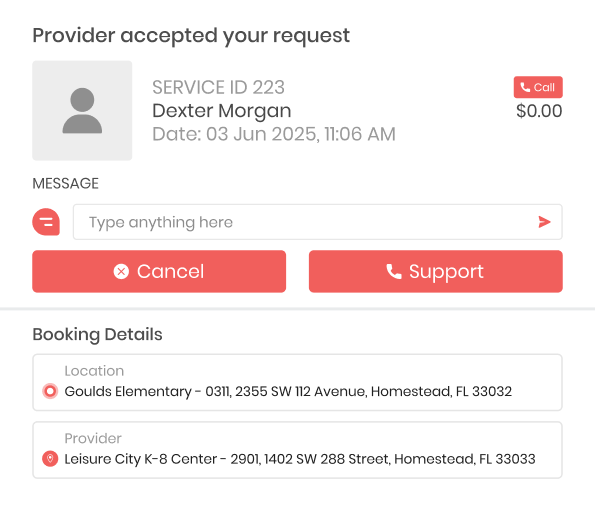
- Customers can check their accepted service request with a status label that reads “Provider has accepted your request.”
- Once the service provider accepts the request, the customer can call or chat with them, track their location, and even utilize the customer support if they have any concerns or queries related to the services.
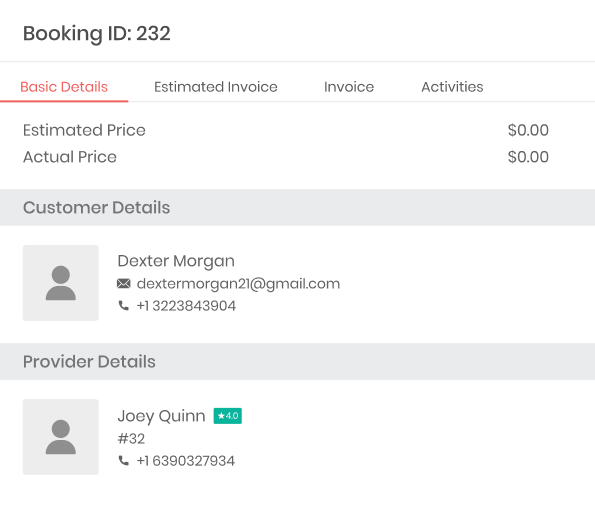
Basic Service Details
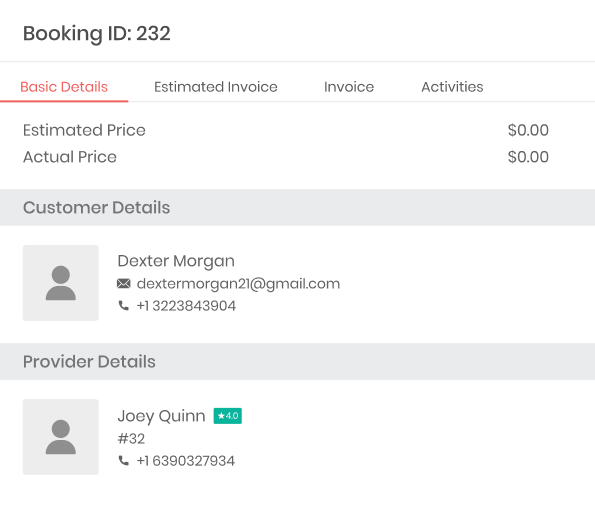
- By clicking on the view option of any particular service, customers can browse its complete basic details, including booking ID, estimated price, and actual price.
- They can also analyze service provider information along with its contact details, as well as can view the last service type they have opted for, and more.
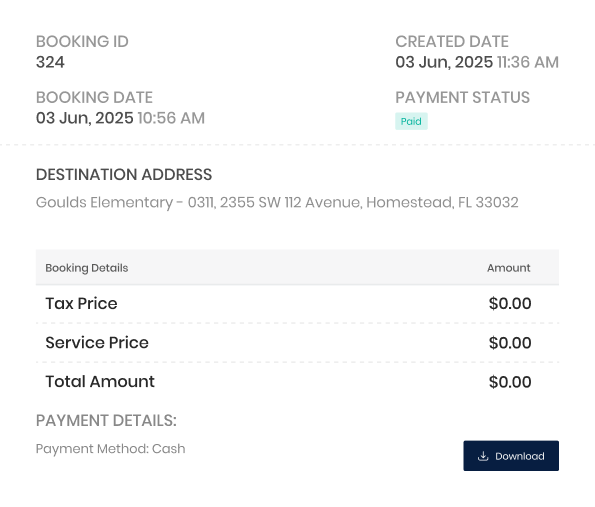
Estimated Price Details
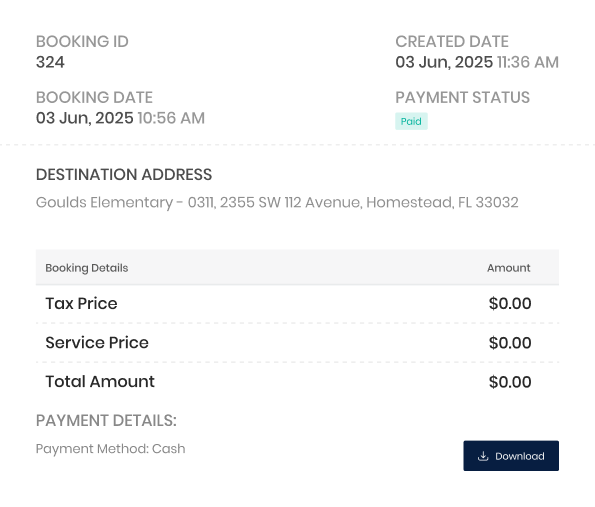
- An estimated invoice is generated when a customer requests a service.
- It showcases two pieces of information separately. One is related to when the service is booked: its service ID, created date, booking date, and more.
- Another piece of information represents its booking details, such as the tax price, the service price, the total amount, and the payment mode.
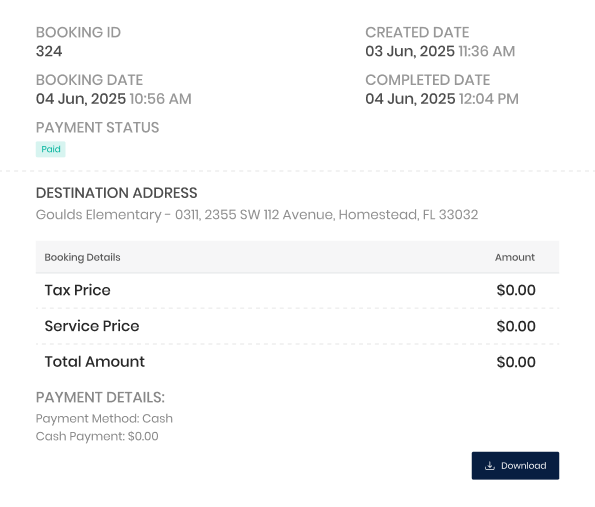
Invoice Details
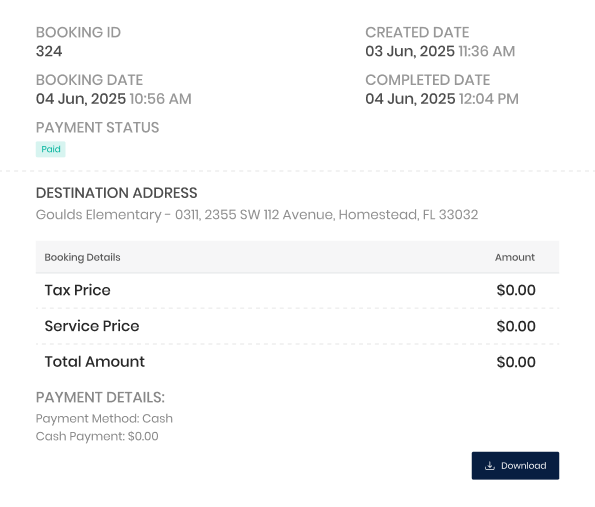
- Also, the web panel provides customers their final invoice details after the completion of services.
- It displays information such as booking ID, created date, booking date, payment status, destination address, and more.
- Customers can also check out booking details, including the tax price, service price, total amount, payment mode, and paid amount.
Want to build a high-tech product? Check what we can do for you.
Book a Free Call